-
3G shutdown in Australia
-
Current information on the 3G shutdown
The 3G network shutdown is complete
All three major mobile providers in Australia—Telstra, Optus, and Vodafone—have completed their 3G network shutdowns. As a result, all Australians are now using 4G or 5G networks for mobile connectivity.
It is important to note that upgrades to the 4G network are still ongoing. Since these upgrades could not begin until the 3G network was fully switched off, you may experience some instability with your 4G service during this transition.
Some devices that may have been affected by the shutdown include –
- Mobile phones
- Tablets/iPads
- Medical devices
- Security cameras
- In-home smart devices
- Cel-Fi systems and some boosters
- EFTPOS machines
- IoT equipment such as farming probes and sensors, monitoring cameras for watering, etc.
If you are facing problems with your mobile connection, here are a few steps you can try. However, the most crucial action you can take is to contact your Retail Service Provider (RSP) immediately.
Here is why:
We have seen cases where degraded service was initially thought to be linked to the 3G shutdown, but the real cause was tower faults that could be resolved quickly. If your RSP does not know about the issue, they cannot take steps to address it. Clear communication with your provider ensures issues are identified and resolved as quickly as possible.
New dedicated Telstra phone number
Telstra have launched a 3G Helpline to further support our customers who need more help with the transition. The phone number is 1800 990 853.
Key information:
- Customers can call 1800 990 853 between 8am to 7pm Monday to Friday AEDT.
- Different device types and the diversity of Australia’s landscape mean that each customer’s experience is unique, which is why Telstra needs to troubleshoot directly with each customer.
- The helpline is staffed by a team of agents with deep knowledge on the transition to help troubleshoot why mobile experience may have changed.
-
Potential impacts and troubleshooting tips
-
-
1 Coverage, how does it look at your place?
Australia has three main mobile carriers: Optus, Vodafone, and Telstra. Start by noting which carrier you use, then visit their coverage maps using the links below:
- Optus: Coverage Map
- Vodafone: Coverage Checker
- Telstra: Follow the detailed instructions below for navigating Telstra’s coverage maps.
Check Telstra Coverage Maps
- Visit Telstra’s Coverage Maps: Telstra Coverage Map
- Find your location coordinates: How to Get Your Coordinates
*In some areas, you may have been relying on ‘fortuitous’ or opportunistic 3G coverage, or unmapped coverage that was not officially part of the advertised 3G footprint without realising it. This type of coverage often depended on factors like wireless signal conditions or environmental elements such as hills and trees, making it less reliable. With the 3G network shutdown, the 4G coverage area now matches the advertised 3G coverage footprint, not the broader reach provided by this fortuitous coverage.
What to Do:
- Enter your coordinates or address in the search bar and click “Search.”
- A map will display the coverage at your location. Look for handheld coverage:
- Green = 4G coverage
- Purple = 5G coverage
- White = No handheld coverage
- Take a screenshot of this map for your records.
- Zoom out using the “minus” button and select “Maximise Your Signal” to view antenna coverage. The map’s marker may disappear, but your location will remain in the centre.
- Take another screenshot of the antenna coverage map.
- Save your screen shots.
- Save both screenshots in a document and include your address and coordinates for future reference.
Understanding Your Coverage and Next Steps
By checking the coverage map, you can get a clear picture of your current mobile coverage. This information helps you assess what is available at your location and explore ways to improve your mobile broadband experience.
If the map shows “no handheld coverage,” there may be options to improve your situation. You might need to consider antennas, boosters and or alternative technologies to stay connected. The best choice will depend on your location, requirements, and budget.
To help you navigate all your technology options, you can request a free and independent connectivity report. This report will provide personalized recommendations to guide you in improving your connectivity.
-
2 Check your device and network
For Mobile Phones:
- Text ‘3’ to 3498 to receive a text confirming your device’s compatibility and next steps. This checker works for customers using networks that access Telstra, Optus, and Vodafone.
- Not sure which network your provider uses? Check the AMTA 3G Closure site.
For More Detailed Information:
- Dial *#06# on your phone to display your device’s IMEI—a unique 15-digit identifier for your phone. Use the IMEI checker on Telstra’s website for specific compatibility information.
-
3 Check your device settings
There are several things you can check within your device:
- If your device previously supported both 3G and 4G, ensure it is now set to 4G.
- For extending devices like home or vehicle antennas, ensure equipment such as Telstra Go Repeaters or Cel-Fi Go is configured to boost 4G signals.
- Keep your devices in the same place they were when accessing 3G to compare service levels.
If Your Device Is Not Compatible:
You will need to upgrade to a VoLTE-compatible 4G or 5G device. For rural and remote areas, we recommend Bluetick-certified devices. Visit Telstra for more information on VoLTE and supported devices.
-
4 Check for known outages
Sometimes issues may be caused by unrelated outages or faults.
These steps can help you identify and address potential compatibility or setup issues following the 3G network shutdown. Let us know if you need further assistance!
-
5 For Other Devices (e.g., Antennas) - Check Your Antennas
Mobile antennas are designed to work on specific bands or frequencies. While your mobile phone may show bars of coverage, using an incompatible antenna can lead to call dropouts, poor audio quality, and slow data speeds.
This process can be complex, so we recommend seeking professional advice for selecting and installing antennas. Credit to BIRRR for this information.
1. Assess Your Current Antenna/s
Follow these steps to check your fixed home / business antennas.
- 3G has now been switched off so antennas for this service are incompatible. The elements on a 3G-only antenna are typically all the same length, whereas a 4G-capable antenna has elements of varying length. (see image below)
- Check the labels on your antenna. If you see a code starting with an 8, or one that shows frequencies starting with an 8, they are 3G only (see image below)
- Check for damaged cabling
Follow these steps to check your Cel-Fi Go Repeater external antenna is compatible
- Open the Cel-Fi WAVE app on your smartphone and ensure you are in close proximity to your GO Repeater to allow it to connect through Bluetooth.
- Tap on Activity
- Under Super Channels tap on Radio A: Band <number*>: 4G to see more details about the boosted signal.
*This number may be 3, 28, 1 or 7 depending on your device and the available frequencies from your local tower.
- Signal Strength Test: If Donor RSRP level is between -40 and -110 dBm this is good. Anything outside of this range please contact your antenna supplier. In the example in the image below ‘-75 dBm’ is good.
- Signal Quality Test: If the Donor SINR is showing 0 dB or a negative number please contact your antenna supplier. In the example in the image below ‘29 dB’ is good.
2. Replace incompatible antennas and cabling
- If your antenna is incompatible (e.g. designed for 3G), you will need to upgrade to a 4G-capable antenna. It is likely you will also require new cabling.
Cel-Fi Wave App has an antenna Positioning Test tool for all cel-fi units connected to a directional antenna. The tool helps the user to find the best direction to point the antenna. Go to the Settings page and open the Antenna Settings section. Follow the troubleshooting tips as needed.
Where to purchase and get advice/ help with installation:
- Telstra: offers professional installation services for antennas purchased directly from them, contact Telstra on 1800 305 307 to discuss your options. or use this link – www.telstra.com.au/coverage-networks/network-coverage-extension-devices
- Use our Find an installer tool.
3. Take photos & note antenna position
- Photograph your current antenna setup and record the direction it is pointing. Add this information to the document you started in Step 1. If using the wave app take screenshots of the app and add these to the document. This information will help technicians troubleshoot more effectively.
Helpful Information:
-
6 Optimise your device after the 3G shutdown
If you are experiencing mobile coverage issues, follow these steps to ensure your device is optimised for the best performance:
1. Keep your device updated
- Ensure your device’s software is up to date. Updates often improve network compatibility and performance.
2. Check your mobile network settings
After a software update, try these steps:
- Turn your phone’s mobile connection off and back on (use Airplane mode). This helps your device reconnect to the best available signal.
- Restart your device to refresh its connection.
- Ensure VPN is turned off:
- On iPhone: Settings > General > VPN & Device Management > VPN > i symbol > Toggle off Connect On Demand, then turn off VPN.
- Turn off 5G Standalone:
- On iPhone: Settings > Mobile > Mobile Data Options > Voice & Data > Toggle off 5G Standalone.
- Reset Network Settings:
Be aware this will erase all saved Wi-Fi networks and settings.
- Android: Settings > System > Reset Options > Reset Network Settings > Confirm.
- iPhone: Settings > General > Transfer or Reset iPhone > Reset > Reset Network Settings > Enter Passcode (if prompted) > Confirm.
3. Understand factors that impact signal
Several external factors can affect your mobile signal:
- Physical obstacles: Buildings, trees, hills, and other tall objects.
- Device quality: Older or lower-quality devices may struggle with strong signals.
- Proximity to towers: The further you are from a mobile tower, the weaker the signal.
- Congestion: High demand during events, tourist seasons, or emergencies can slow speeds.
- Illegal boosters: Unauthorised boosters can interfere with mobile networks, affecting your signal and others.
- Track Issues: Note when problems occur and keep this information with the document started in Step 1.
- Improve Indoor Signal: Move closer to a window or open area.
- Use Wi-Fi Calling:
Connect to your home/business Wi-Fi for clearer calls.
For best results, enable Airplane mode and reconnect to Wi-Fi to reduce interference.
-
-
Important note:
If you are using the mobile network as a fixed home or business connection, consider looking into other options for broadband. Mobile networks were not designed for the large data use needed today. We can conduct a free, independent bespoke connectivity report outlining all your connectivity options at your specific address.
-
-
Optimise your device after the 3G shutdown
If you are experiencing mobile coverage issues, follow these steps to ensure your device is optimised for the best performance:
-
-
11. Keep your device updated
Ensure your device’s software is up to date. Updates often improve network compatibility and performance.
-
22. Check your mobile network settings
After a software update, try these steps:
- Turn your phone’s mobile connection off and back on (use Airplane mode). This helps your device reconnect to the best available signal.
- Restart your device to refresh its connection.
- Ensure VPN is turned off:
- On iPhone: Settings > General > VPN & Device Management > VPN > i symbol > Toggle off Connect On Demand, then turn off VPN.
- Turn off 5G Standalone:
- On iPhone: Settings > Mobile > Mobile Data Options > Voice & Data > Toggle off 5G Standalone.
- Reset Network Settings:
Be aware this will erase all saved Wi-Fi networks and settings.
- Android: Settings > System > Reset Options > Reset Network Settings > Confirm.
- iPhone: Settings > General > Transfer or Reset iPhone > Reset > Reset Network Settings > Enter Passcode (if prompted) > Confirm.
-
33. Understand factors that impact signal
Several external factors can affect your mobile signal:
- Physical obstacles: Buildings, trees, hills, and other tall objects.
- Device quality: Older or lower-quality devices may struggle with strong signals.
- Proximity to towers: The further you are from a mobile tower, the weaker the signal.
- Congestion: High demand during events, tourist seasons, or emergencies can slow speeds.
- Illegal boosters: Unauthorised boosters can interfere with mobile networks, affecting your signal and others.
- Track Issues: Note when problems occur and keep this information with the document started in Step 1.
- Improve Indoor Signal: Move closer to a window or open area.
- Use Wi-Fi Calling:
Connect to your home/business Wi-Fi for clearer calls.
For best results, enable Airplane mode and reconnect to Wi-Fi to reduce interference.
-
-
-
Emergency Call Service Determination update
The Australian Communications and Media Authority (ACMA) has updated the Telecommunications (Emergency Call Service) Determination 2019 to address concerns related to the shutdown of 3G mobile networks.
This update ensures that mobile phones unable to connect to the Triple Zero (000) emergency call service are disconnected to maintain safety and reliability.
What Does This Mean for You?
As of Monday, 28 October, phones that require 3G access to make calls to Triple Zero no longer work on Telstra’s network.
Affected Devices:
- Phones that only support 3G voice.
- Some VoLTE-capable phones that rely on 3G for emergency calls.
Action Required:
- Upgrade your handset to a newer model that supports 4G or 5G for uninterrupted access to voice, data, and emergency call services.
-
-
More information
- Learn More: Visit Emergency Call Service Determination – Telstra for details.
- Video: Watch this short video explaining Telstra’s 3G closure.
- Webinar: Click here to watch a webinar on the 3G shutdown.
-

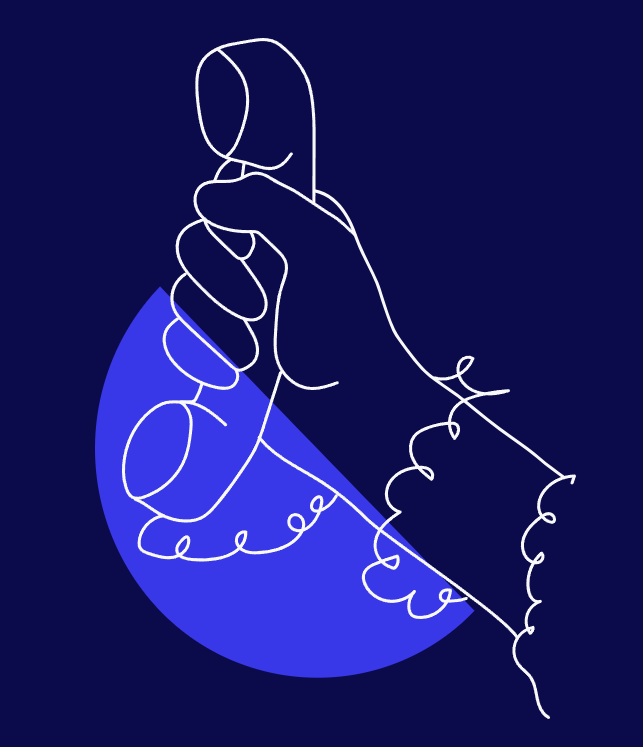
Still have questions?
Call our hotline to speak with one of our team members. If we don’t answer, we’ll get back to you as soon as we can.

