-
Using routers to improve your internet connection
A router is a key device for your home network. It’s what connects your computers and devices to the internet. Routers often have added security and management features to protect and control your equipment. We also have information on other important equipment in your home network.


-
Your guide to internet routers
-
-
1 What is a router and how do they work?
A router receives your internet connection and distributes it to your devices. Its internal computer can manage that connection in a variety of ways – for example, making it more secure, restricting access at certain times of day, or blocking particular kinds of internet services to come through.
Routers also allow computers and devices to communicate with each other through a connected network of devices. For example, allowing all devices to access a single printer, connecting speakers around the house, or receiving data from weather stations around the property.
The connection can be routed via cables or wirelessly (Wi-Fi). The Wi-Fi signal on your router can also be extended throughout your premises and property to provide connectivity in more locations.For more information, please read: What Is a Router and How Does It Work?
-
2 When to use a router
If you only have one internet device, you don’t necessarily need a router as well – you can just use an ethernet cable to connect with a stand-alone modem. However, if you have more than one device or want to access the internet using Wi-Fi, you will need a Wi-Fi router.
Some modems include a built-in Wi-Fi router and therefore you only need the one piece of equipment to access both a wired and wireless connection. Other modems only receive the internet connection, requiring a router to access the Wi-Fi connection.
Most modern internet devices such as smartphones, tablets, laptops and smart accessories are designed to work wirelessly. If you need to share your connection among wired computers and devices only – for example, two desktops and a printer on the same table – you may consider using a network hub, or a switch. These are much cheaper than routers. However, they only operate using cables.
-
-
Which internet connections require a router?
When you choose your type of internet technology, you will be supplied with certain pieces of equipment:
Connection Modem Router nbn® Sky Muster® satellite Modem only.
Supplied and installed by nbn®.Bought or supplied by you. If bought from your internet provider, they will offer support. nbn® Fixed Wireless Modem only.
Supplied and installed by nbn®.Bought or supplied by you. If bought from your internet provider, they will offer support. nbn® FTTN Combined modem/router bought or supplied by you. If bought from your internet provider, they will offer support. nbn® FTTP Fibre Termination Device supplied by nbn® – NTD (Network Termination Device) only. Bought or supplied by you. If bought from your internet provider, they will offer support. nbn® FTTB Combined modem/router bought or supplied by you. If bought from your internet provider, they will offer support. nbn® FTTC Combined modem/router bought or supplied by you. If bought from your internet provider, they will offer support. nbn® HFC “Splitter” supplied by nbn®. Network Termination Device (NTD) supplied by the provider. Bought or supplied by you. If bought from your internet provider, they will offer support. Mobile broadband Combined modem/router bought or supplied by you. If bought from your internet provider, they will offer support. Non-nbn® Fixed Wireless (WISP) Combined modem / router usually supplied by your supplier. ADSL Combined modem/router bought or supplied by you. If bought from your internet provider, they will offer support. Connection
nbn® Sky Muster® satelliteModem
Modem only.
Supplied and installed by nbn®.Router
Bought or supplied by you. If bought from your internet provider, they will offer support.Connection
nbn® Fixed WirelessModem
Modem only.
Supplied and installed by nbn®.Router
Bought or supplied by you. If bought from your internet provider, they will offer support.Connection
nbn® FTTNModem
Combined modem/router bought or supplied by you. If bought from your internet provider, they will offer support.Router
–Connection
nbn® FTTPModem
Fibre Termination Device supplied by nbn® – NTD (Network Termination Device) only.Router
Bought or supplied by you. If bought from your internet provider, they will offer support.Connection
nbn® FTTBModem
Combined modem/router bought or supplied by you. If bought from your internet provider, they will offer support.Router
–Connection
nbn® FTTCModem
Combined modem/router bought or supplied by you. If bought from your internet provider, they will offer support.Router
–Connection
nbn® HFCModem
“Splitter” supplied by nbn®. Network Termination Device (NTD) supplied by the provider.Router
Bought or supplied by you. If bought from your internet provider, they will offer support.Connection
Mobile broadbandModem
Combined modem/router bought or supplied by you. If bought from your internet provider, they will offer support.Router
–Connection
Non-nbn® Fixed Wireless (WISP)Modem
Combined modem / router usually supplied by your supplier.Router
–Connection
ADSLModem
Combined modem/router bought or supplied by you. If bought from your internet provider, they will offer support.Router
– -
What kinds of routers are there?
-
-
1 Standard router
-
This box has all the standard connections, and connects to a standalone modem. For example, it would be used with an nbn® Sky Muster® satellite or an nbn® Fixed Wireless connection, and some nbn® Fixed Line connections.
For an extra fee, usually between $100 and $200, your internet service provider can supply a router at the time they set up your internet connection. Service providers typically supply routers that are sturdy, well-made devices bearing brand names like D-Link, Netgear, or ASUS.
-


A standard router connected to an nbn®-supplied modem -
Additionally, your service provider might have already configured your router so all you have to do is plug it in and use it with your modem. To find out if the router you are buying is “plug and play,” contact your provider.
Utilising the router provided by your service provider simplifies setup and troubleshooting considerably, as they will provide assistance. If you have unique demands and are comfortable handling troubleshooting on your own, you can purchase your own router.
Check the comparison pages below for reviews of different products.
- Choice Australia: Wireless router reviews
- TechRadar Australia: Best wireless routers 2023
- PC Mag Australia: The Best Wireless Routers for 2023
-
-
2 Modem + standard router
-
This is a standard router, with a modem installed inside rather than being a separate device. Modem or connection boxes (depending on the type of connection) are generally supplied by or available from your internet service provider. Using your service provider’s router makes setup and troubleshooting much easier as your provider will offer support.
-


Modem and router in one device -
For connections such as nbn® Sky Muster® satellite or nbn® Fixed Wireless you must use the modem supplied by nbn®, no other modems will be compatible. This modem is owned by nbn® and is attached to the property it is supplied to, and therefore if you move, must be left at the property and not taken with you.
There are currently no combined modem/routers for nbn® Sky Muster® satellite or nbn® Fixed Wireless connections. However, you can buy modem/routers for other connection types. Check with your service provider before buying any equipment.
- Choice Australia: NBN modem-router reviews (for fixed-wire connections only)
- Techradar: Best NBN-ready modem routers in Australia (for fixed-wire connections only)
-
-
3 ATA router/ adaptor
-
This is an adaptor rather than a router, that adds in a Voice over Internet Protocol (VoIP) Analogue Telephone Adaptor (ATA) plug. An ATA adapter allows you to plug in your ordinary phone handset and make phone calls over the internet, instead of using your landline. This is a useful way to test VoIP, without going all the way to buying an IP phone.
Lifewire: The Best Phone Adapters (ATAs) of 2023.
-
-
4 Dual WAN router
-
A dual WAN router allows you to feed two separate internet connections into the same router. This can be useful if you have multiple technology types being used at your property (for example, satellite and mobile broadband).
This allows all your networked devices, including things like printers and speakers, to be used at the same time, regardless of the internet connection you are currently using. While connections can’t be combined, in some cases you can switch between connections, providing a backup or ‘failover’ connection. It also allows you to easily test whether your connectivity or low speed issues are related to your network setup, or to the internet connection itself.
Some sample brands and pricings are listed at the following links.
-
-
-
Got questions? We’ve got answers
-
1 Do I need to upgrade my router?
Routers can become less reliable as they age. A replacement after four years is recommended. If you experience any of the following situations, and identify issues by testing your router through a few troubleshooting methods, it might be time to purchase a new router:
- Poor performance – your Wi-Fi is dropping out, you’re having speed issues, or your Wi-Fi signal is noticeably reduced.
- Your white router is turning yellow/brown from overheating
- If you’re switching connection types, or trying to improve connectivity around your house, upgrading your router might help. Contact your new service provider and your trusted technical advisor.
-
2 How do I set up my router?

This example is for a separate internet connection box (modem, or Network Termination Device, depending on the sort of connection you have), router, and all other devices.
- The external line connects first to the modem, Network Termination Device (NTD), or connection box. You can connect your computer directly to this box with an ethernet cable.
- The modem, NTD or connection box may then connect to a router. Sometimes the modem is combined with a router in the same box.
- The router sends the internet connection to all your devices, either wirelessly (through Wi-Fi) or using an ethernet cable.
-
3 Are all routers the same?
All routers have standard features:
- Power source: Most will have a cord that runs from the device to mains power, but some smaller units are battery-operated.
- Ethernet ports: This is where the internet connection is received from the modem (if it’s a separate unit), and plugged into the device using an ethernet cable.Routers for nbn® Sky Muster® connections must also have a WAN/internet port that supports DHCP (Dynamic Host Configuration Protocol), which assigns each device with an IP address so devices don’t then clash on the network.
- Antennas: Most routers now send and receive Wi-Fi signals. Many routers have an antenna to improve reception. These can be inside or outside of the device.
-
4 Can a router help manage my data usage?
You may be able to install specific software or firmware on your router (depending on your device) to help assist managing data usage to some degree. The software works by allowing you to monitor the traffic coming from specific devices, or what remote services are using data. Some routers also have options to increase security across your network.
We recommend you find a trusted network advisor to assist you in installing and managing this software as it can be quite technical.
Some popular data management firmware suppliers are:
For more information on monitoring network traffic, you can visit the following sites:
-
-

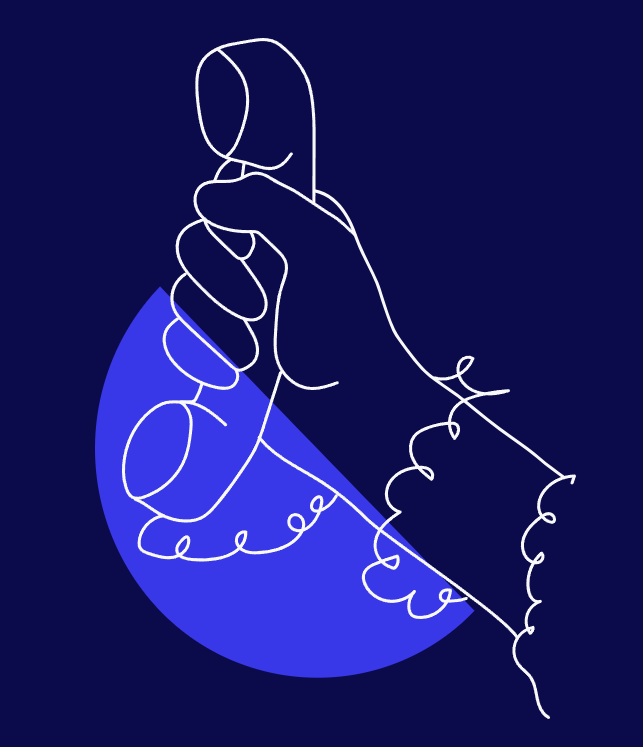
Couldn’t find what you were after? Give us a call!
Chat to us on our hotline with one of our team members and let’s get the conversation started. If we don’t answer, we’ll get back to you in no time at all.

